A COMPLETE AND READY-TO-USE ENVIRONMENT FOR PHP DEVELOPERS
EasyPHP is a WAMP package including the server-side scripting language PHP, the web server Apache, the SQL server MySQL, as well as development tools such as the database manager PhpMyAdmin, the debugger Xdebug and many others. Nothing to configure. It's already done! You just need to download, intall ... and code. The administration page allows you to list the docroot, extensions,change the Apache port, the timezone, max execution time, error reporting,upload max filesize, add/remove alias, manage modules....
 MODULES : PRE-CONFIGURED WEB APPLICATIONS FOR EASYPHP
MODULES : PRE-CONFIGURED WEB APPLICATIONS FOR EASYPHP
You just need to download the module and run the setup. Thus, you can quickly install applications like WordPress (Blog), Spip, Drupal, Joomla! (Content Management System - CMS), Prestashop (eCommerce / Online Shop), phpBB, Phorum (Forum / Bulletin Board) ... An easy way to code and test your templates.
AN ENVIRONMENT FOR PHP DEVELOPERS
All errors, warnings and notices including coding best practices and recommended coding standards in PHP are displayed. This configuration is intended to force the beginners and even some experienced programmers to develop good habits and write code clean and consistent..
EASYPHP IS PORTABLE
You can install it on your system, a USB key, a USB flash drive, a memory card, a portable hard drive... and develop or present locally your PHP code, projects, websites, scripts, applications...
FOR DEVELOPERS AND DEVELOPMENT ONLY...
Not for production or web hosting. EasyPHP is a development tool and is not intended to host websites or applications. The configuration is optimized for coding and debugging.
INSTALL EASYPHP
- Download EasyPHP from the website www.easyphp.org
- double-click on the downloaded executable
- select an installation directory and follow the instructions
RUN EASYPHP
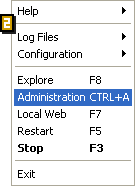
- Help: help on EasyPHP
- Log Files: record errors generated by Apache, MySQL and EasyPHP
- Configuration: gives access to various configuration tools
- Explorer: open the directory "www" in Windows Explorer
- Administration : opens the administration page
- Web local : opens local web
- Restart : restarts Apache and MySQL
- Start/Stop : Starts/Stops Apache and MySQL
- Quit : closes EasyPHP
USE THE DIRECTORY "WWW" OR AN ALIAS
You must place your files either in the directory "www" or an alias that you have created, so that PHP can interpret your PHP pages. To view your pages, select "local Web" or an Alias on the "Administration" page.
YOUR FIRST PHP PAGE
There are many ways to program in PHP and there are many suitable text editors (eg specialized for HTML or PHP with syntax highlighting etc). In this example we will use a simple text editor.
1. Open a new file
2.
Type the structure of an HTML page
<html>
<head>
<title>My first page in PHP</title>
</head>
<body>
</body>
</html>
3. <head>
<title>My first page in PHP</title>
</head>
<body>
</body>
</html>
The example is designed to print the current date. The PHP Code is integrated directly into the HTML and starts with
<html>
<head>
<title>My first page in PHP</title>
</head>
<body>
Current date. : <?php print (Date("l F d, Y")); ?>
</body>
</html>
4. <head>
<title>My first page in PHP</title>
</head>
<body>
Current date. : <?php print (Date("l F d, Y")); ?>
</body>
</html>
Save the page
Create a new directory in the directory "www" (or in an alias). Save your first PHP page there giving it one of the following extensions: php (recommended), php3, php4.
This is not an absolute rule, but will function with this configuration of EasyPHP. It may necessary to modify these extensions if you choose to upload your pages to a web server which has a different configuration.
For our example we choose the extension .php
Rq: make sure in the screen options of Windows that the extensions of the files whose type is known are visible.
5.
See the result
* DO NOT DO THIS: in Windows Explorer go to the directory "www" (or the directory of an alias) then the directory corresponding to your project and double-click on your example file. You will get an error message.
* DO THIS : Launch EasyPHP, open "local Web", select your work directory (or an alias) then click on "date.php". You will see a web page which will shows the current date; for example: "current Date: Thursday March 22, 2012".
It is now up to you to create your own PHP pages.

















0 comments:
Post a Comment